Computer upgrades that make sense
(DPA)19 January 2008
WASHINGTON - With notebook and desktop computer prices at an all-time low, you have to think carefully about upgrading them.
That’s because the cost of a few upgrades may come close to equalling the price of an entirely new system.
In general, aside from adding memory or a new hard drive to your computer, you’ll probably want to avoid upgrades designed to improve performance.
The fact is, components in a modern computer - whether desktop or notebook - operate more synergistically than they do independently. So if you upgrade a computer’s main processor, for example, your system may still be hampered by memory that is not optimally paired to the processor or a graphics card that cannot fully unburden the processor enough to allow you to see its full potential.
But that doesn’t mean that all upgrades short of buying a new computer are folly. In general, upgrades that add functionality to your computer - and especially those that might be transferred to a new computer, should you buy one later - can be smart investments. Let’s look at a few.
RAM
Both memory (RAM) and hard drive upgrades make good sense if you know that your system is hampered by insufficient RAM or too little hard drive space. Windows systems today need 1 gigabyte (GB) of memory, at least, and most recent computers can accept up to 4 gigabytes. If you do a lot of multitasking, photo or video editing, or advanced CAD work, you’ll probably benefit from more RAM, especially if you’re using Vista. Bear in mind that a memory upgrade is unlikely to be transferable to a new machine, since memory technology changes about as quickly as processor technology.
Media card reader
Computers sold today often have a media card reader as optional equipment. Media card readers allow you to transfer files from your camera or other portable device much more quickly than if you have to search for a cord and plug the device in directly.
A media card reader is a great convenience, too - and something that’s usually transferable to a new machine or even between machines. If you buy an external media card reader that connects by USB, you can plug it in to just about any computer.
The media card reader is typically seen by your computer as just another drive. Plug in a CompactFlash or other removable storage medium into it, and you can read files from it just as you can by copying files from one disk to another. Internal media card readers are also available, but these will require that you pop open your computer and install them yourself - or have a technician do it for a fee.
USB scanner
The purpose of computers is to be able to store information digitally. But if you have a bunch of paper-based material around the office, you’ll need the services of a flatbed scanner to get the data into your computer.
The good news about flatbed scanners is that they’ve become a lot smaller and less expensive than in previous generations. And best of all, there are lots of models on the market today that are powered solely from a USB port, meaning you won’t even need to plug them into the wall.
A scanner is a no-brainer, useful accessory. They’re so small, light, and thin today that you can easily transport them from notebook to desktop, and many models, such as the Canon Lide series, are available for under 100 dollars.
Expand with SATA
External hard drives are essential today, either as a backup device or as an additional storage pool. The trouble is that most external hard drives connect to your computer or notebook via a USB port, which provides data transfer speeds that are too slow.
Enter SATA. Now the industry standard for internally connecting hard drives to motherboards, SATA ports can also be added externally to your PC or notebook. With an external SATA port and an hard drive enclosure that supports SATA, you can transfer files to a backup device as quickly as you can move data from one folder to another on your PC.
For desktop computers, search for a SATA PCI card at retailers such as Newegg.com. These plug directly in to a free PCI slot inside your computer and give you one or more SATA ports on the outside of your case into which you can plug an external SATA hard drive. You shouldn’t have to pay more than 20 dollars for such an upgrade, and you can take it with you if you upgrade your computer later.
Similarly, you can find plenty of SATA PCMCIA cards for notebooks on the market. These typically provide two external SATA ports to a notebook computer, and since they come in a standard PCMCIA card, you can transfer those ports to any notebook with a PCMCIA slot. Expect to find these expansion cards on the market for 25 to 40 dollars.
Duplexing printer
Lots of folks who have migrated to Windows Vista are finding that the manufacturer of their printer has been slow in getting a compatible printer driver out. That might be as good an excuse as any to consider upgrading your general-purpose printer. But there are other reasons, as well.
First among them is cost. Not only have the prices of laser printers come down drastically from just a few years ago - with models on the market at 100 dollars or less - but green features of some of the better ones will save you money over the lifetime of the unit.
For instance, duplexing - the ability to print on both sides of a piece of paper - can save you significant money in paper costs and, of course, reduce the amount of paper you use. If your printer is on its last legs - and giving you fits with Windows Vista - it could be time to move on to something better.

Search
Wednesday, 23 January 2008
Subscribe to:
Post Comments (Atom)


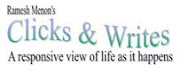








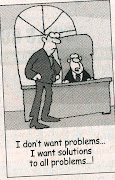












No comments:
Post a Comment