How to cool your PC!
Times of India/IANS
Computers hate heat. So this summer, be sure to think about keeping your computer cool. Computer components themselves run hot, and yet they're not designed to operate above a certain temperature.
When the temperature outside gets uncomfortable for humans, you can be sure that your computer isn't liking the situation any better. So for a trouble-free summer of computing, take steps now to ensure that your PC stays cool.
Clean the fan!
In a sense, fans are a computer's most important component. Without them, your computer's processor, memory, and other vital parts would overheat and eventually fail or cause your computer to slow down or to start behaving erratically.
So at least once a year - and the beginning of summer is a good time - you should inspect the fans in your computer to ensure that they're operating, and you should also clean them, for all fans collect dust and function less efficiently as a result.
Notebook computers typically have a fan that vents to the back or side of the computer. The fan generally kicks in periodically, when the computer is doing lots of work or when the temperature outside is high.
Desktop computers often have several fans: one or more on the back of the PC that vents to the outside, one inside the computer on the central processing unit (CPU), and often one on the graphics card.
Each of the fans on your computer should be vacuumed out and cleaned. Turn the computer off, vacuum, and then use cotton swabs moistened in water to clean the fins. Also, make sure the fans are still functioning.
With desktops, turn the computer on while the case is removed, and see whether the fans spin up. With a notebook, listen closely to determine whether the fans spin up from time to time. If any fans are no longer functioning, have the computer repaired before continuing to use it.
Avoid overclocking!
Overclocking is the term used to describe attempts to run computer components at higher voltages or speeds than they were designed to support.
In many modern computers, the basic input output system (BIOS) - typically accessible by pressing Del or F2 when your compute r boots up - contains settings that allow enthusiasts or experimenters to overclock the CPU, memory and graphics card.
Unless you know what you're doing and have taken steps specifically to provide extra cooling to your computer, avoid the temptation to overclock. If your cooling fails, your components will overheat much faster than otherwise - and may even be damaged permanently.
Give your PC the right seat!
Where you place your computer is important when it comes to keeping your computer cool. Place desktop computers on the floor, if possible, since it's cooler down there - and move them close to an air conditioning vent, too, if one is available. Do not place them close to other heat-generating devices.
With notebook computers, there's often less choice about where to place them, but try to keep them off your lap, which will make both you and your computer less comfortable.
Switch off, when not using!
"Always on" computing is great in principle, but computers that stay on constantly in the summer are more susceptible to failure, if the heat rises or cooling fails. So turning your computer off when you're not using it will save not only electricity but potentially your PC as well.
Monitors, too, generate a lot of heat when turned on - even when they're not displaying an image. Just put your hand near the back of your monitor - CRT or LCD - to find out. Get into the habit of turning off your monitor when you step away from the computer for extended periods of time.
Cool utilities
These days, many computers come with software programmes that allow you to monitor the temperature of your computer. These utilities can also come handy.
As even if you don't know what temperature is considered acceptable, the utilities will display warning signs when components of your PC get too hot.

Search
Tuesday, 17 June 2008
Subscribe to:
Post Comments (Atom)

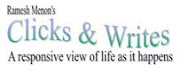








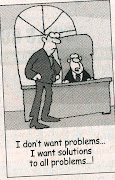








No comments:
Post a Comment